How to Log In
- Click the Login button in the header.
- Enter your credentials to log in.
- Once successfully logged in, you will be automatically redirected to the URDP back office.
Don’t Have an EU Login Account?
If you do not have an EU Login account, you need to create one:
- Click Create Account on the EU Login page.
- Follow the steps provided to complete your registration.
- Once your EU Login account is set up, log in to the Union Renewable Development Platform (URDP).
Setting Up Your Profile
Once you have logged in, we need additional information about you to personalise your experience on URDP.
Note: All newly registered users are assigned a Basic Authenticated User role by default. This role does not include editing rights. If you need access to Member State features, such as editing and submitting data, your account can be upgraded to the Member State role after it is validated.
Why Do We Need This Information?
Your role on URDP determines the features you can access. For example:
- Member State Role:
- If you are part of a Member State, you can:
- Submit and edit auction data for your country.
- Complete transfer processes.
- Find transfer partners using the matchmaking service.
- Submit data on volume and price indications for statistical transfers.
- If you are part of a Member State, you can:
Updating Your Profile
1. A message at the top of the page prompts you to update your profile.

2. Click the blue link in the message to go to your profile page.
3. On your profile page, fill in the required fields:
- Country (this is essential!)
- Department where you work
- Your organisation
- Your first and last name
Account Validation
After completing your profile:
- The URDP internal team will review your account.
- Once validated, you will receive an email confirmation.
- After validation, you will have full access to the URDP back office.
Using the Dashboard
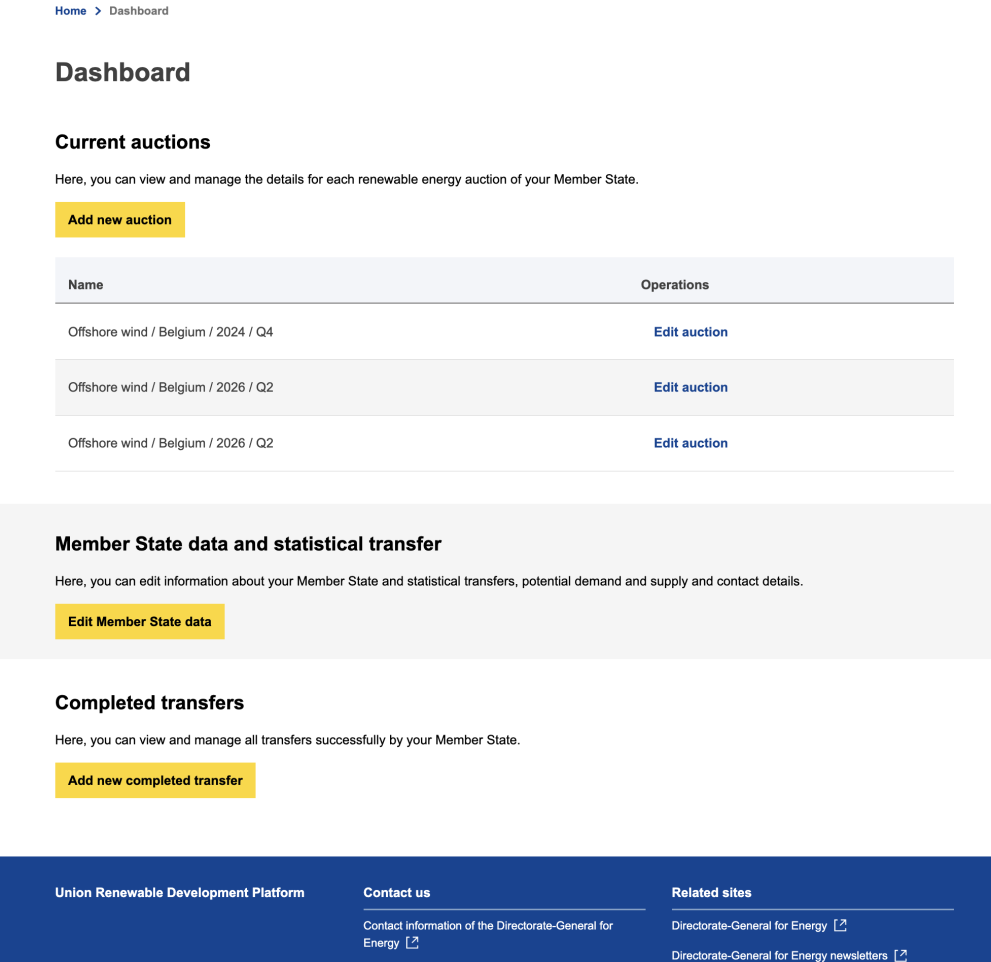
Once you log in to the Union Renewable Development Platform and your account is validated as a Member State, you will be redirected to the Dashboard page.
Using the dashboard is straightforward. You can add a new auction or edit existing auctions for your country.
Adding a New Auction
- Click the yellow “Add a new auction” button.
- You will be taken to the New Auction page to fill in the Auction form.
- Fill in the required auction details:
- Year (mandatory)
- Quarter (mandatory)
- Capacity (mandatory)
- Provide additional details:
- Auction capacity information
- Budget
- Eligible technologies (mandatory)
- Optionally, add more information and links to the auction website, if available.
Submitting an Auction
- Once you submit an auction, the URDP team will be notified and review the auction.
- The auction will be displayed on the Auction Search page when made public.
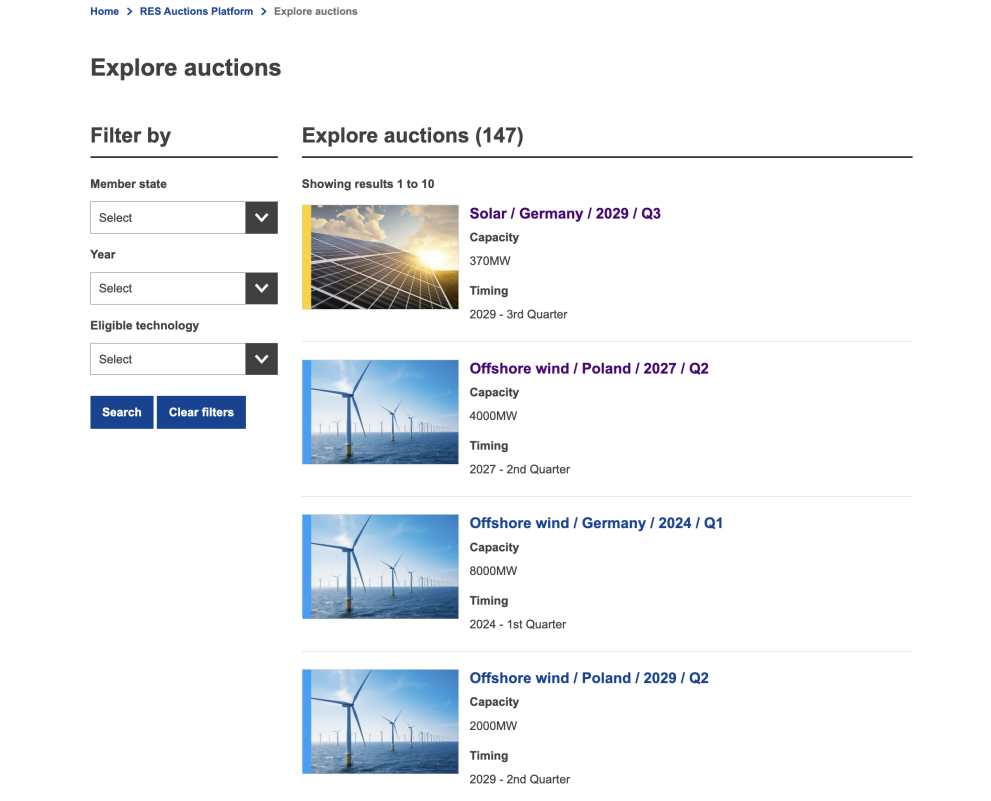
Website users will be able to filter by Member state (country), Year and by Eligible technology.
- The auction data will also be added to the Auction Member State Overview, appearing in:
Yearly Table (Quarterly Overview also available)
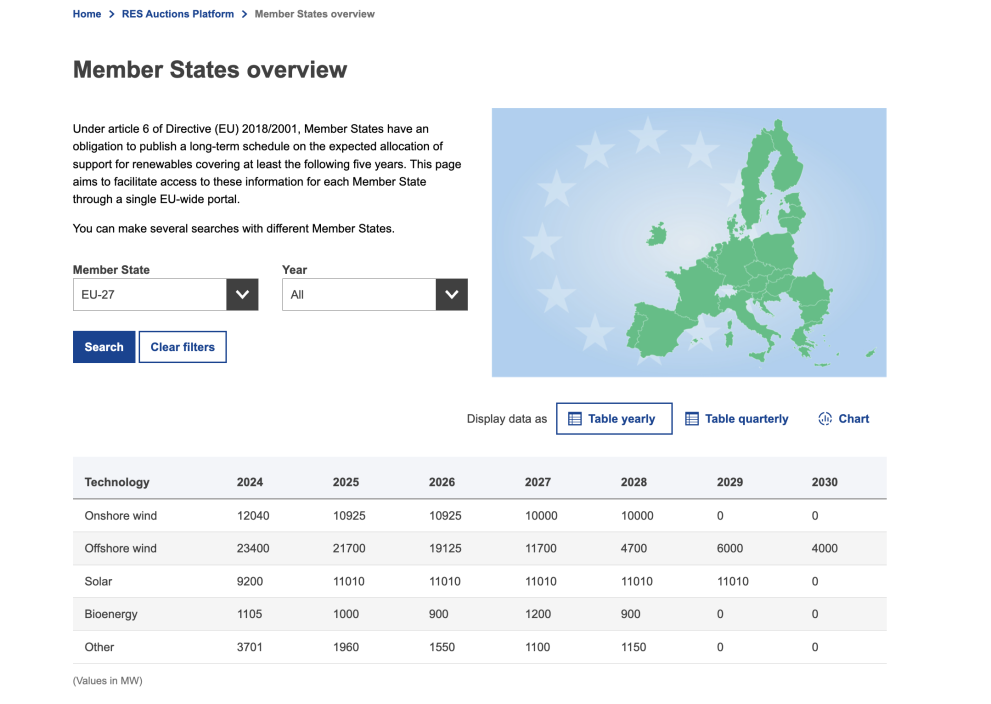
The Chart View

Managing Member State Data and Statistical Transfers
You can also manage Member State data and statistical transfers in the Dashboard.
- Click the “Edit Member State Data” button.
- You will be taken to the Update Data for Your Member State page.
- Fill in the required details:
- Unit of Measure (mandatory)
- Demand and Supply Data (specify the year)
- Indicative Price Requested (€ / MWh)
- Optionally, you can:
- Provide potential requirements for an agreement.
- Add contact information for the relevant policy officer (to be contacted in case of interest).
- Click “Update Data” to save your changes.
Data Review and Publication
- Once submitted, the URDP team will be notified and review the data.
- After review, your data will appear:
Member State Overview.
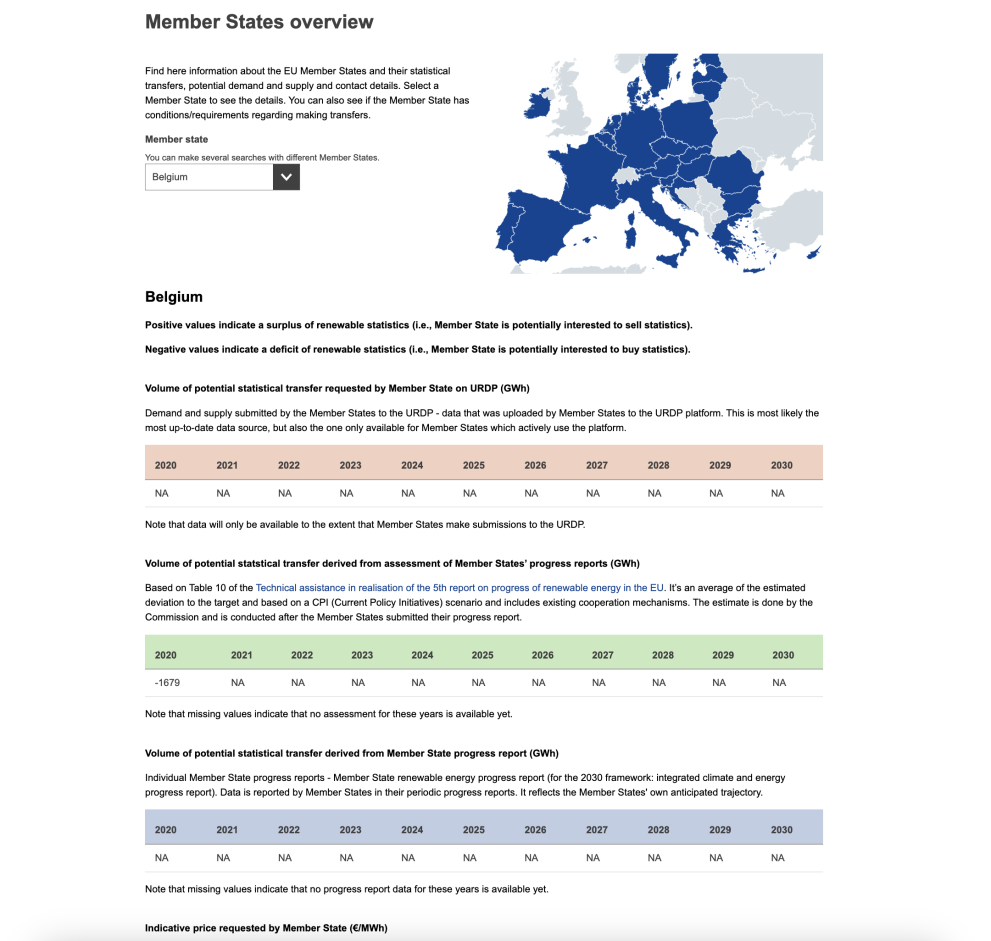
The Potential Demand and Supply section for statistical transfers.
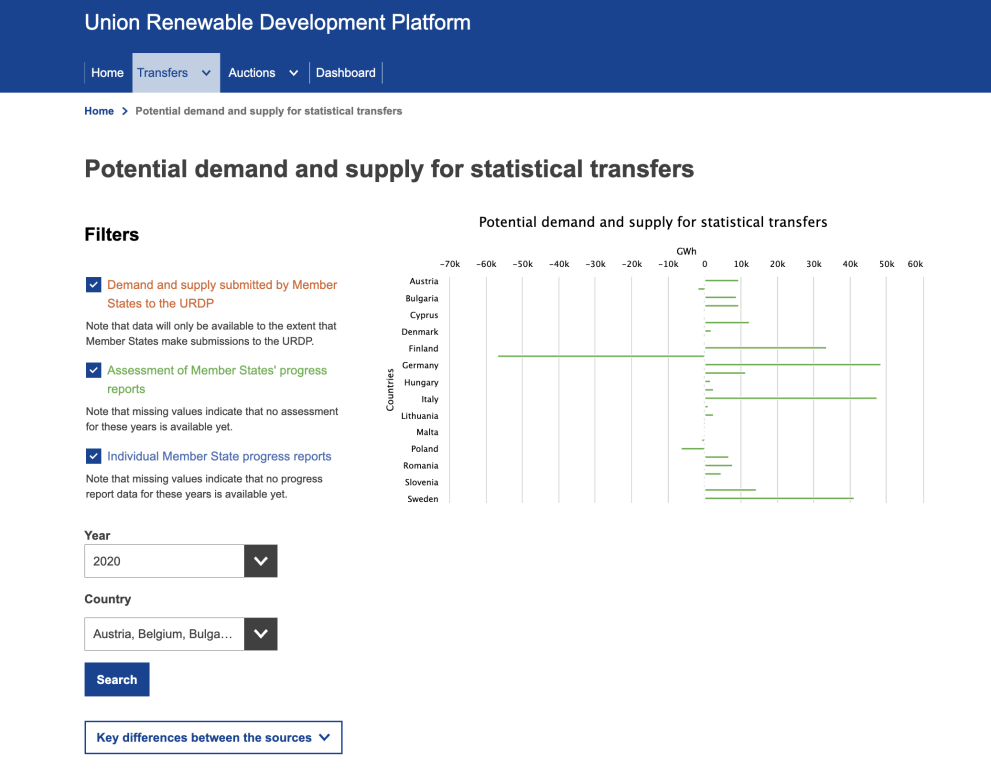
- The Search Results for potential transfer partners (Matchmaking Tool).
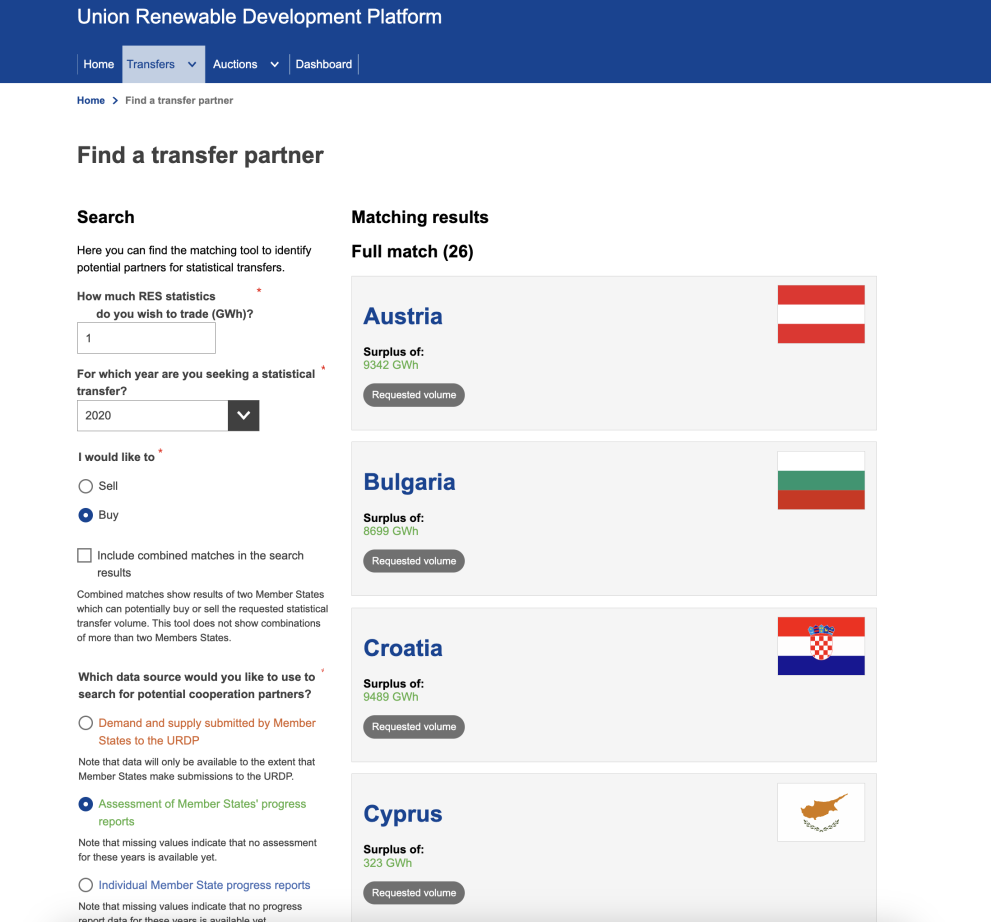
Adding a Completed Transfer
- From the Dashboard, you can also add a new completed transfer.
- You will be taken to the Add New Completed Transfer page.
- Fill in the required form fields:
- Transfer Destination Country (mandatory)
- Transfer Price (€ / MWh) (mandatory)
- Year, Month, and Day (all mandatory)
- Optionally, you can:
- Add a description.
- Specify volumes per year (you can add more than one field)
- Include additional conditions.
- Click “Save” to submit the form.
Completed Transfer Review and Publication
- Once submitted, the URDP team will be notified and review the content.
After validation, the completed transfer will be displayed on the Completed Transfers page:
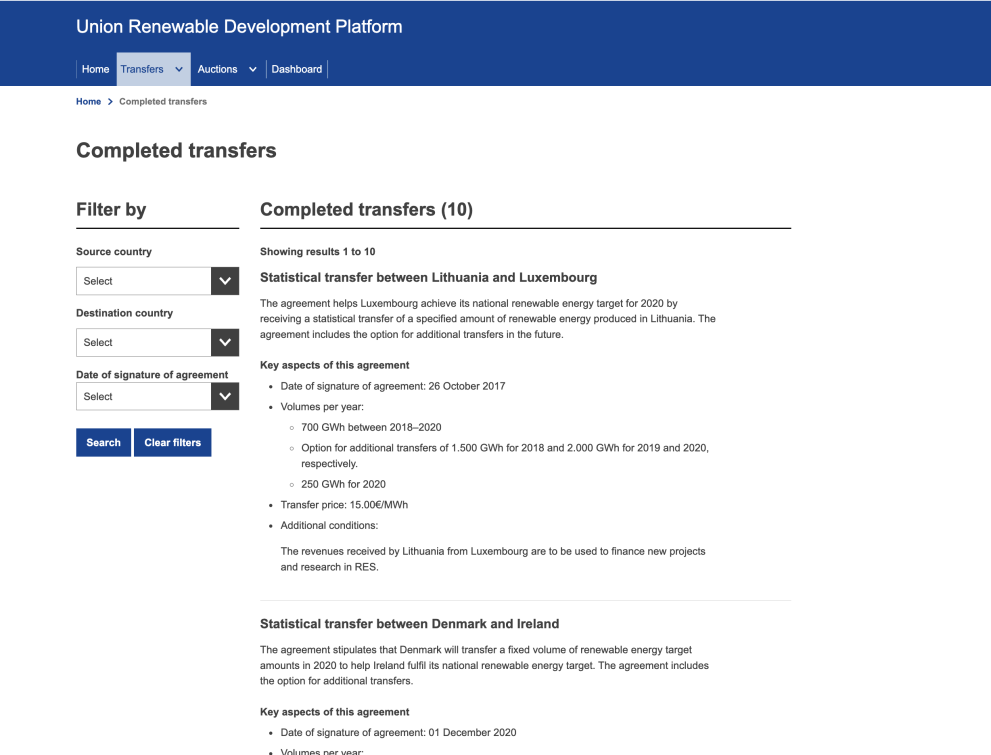
- End users can search completed transfers by:
- Source/Destination Country
- Date of Agreement
Conclusion
The URDP User Guide is subject to changes as the platform evolves, and pages or functionalities may be updated over time. If you encounter any discrepancies or issues, or if the information does not match the current platform, don't hesitate to get in touch with the URDP Admin Team using the Contact Form on the website.
Please contact our support team if you encounter any issues or need assistance.
